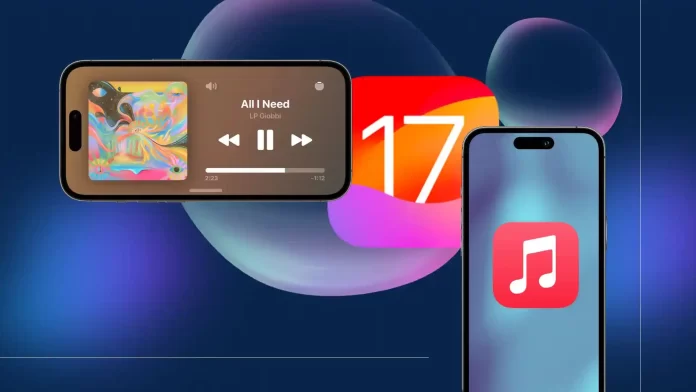The new iOS 17 update has 4 Apple Music chips that might interest you. I was most interested in Collaborative playlists when I read the iOS 17 review. I didn’t want to wait and download the iOS 17 beta to test it out sooner. But Collaborative playlists in iOS 17 will come a bit later. The way it will work is that you will be able to add songs to a shared playlist with your loved ones. Then next to each song, you’ll see who added it.
My second favorite thing about the update is Crossfade. I thought it was a built-in option and there would be no need to customize it. So I opened Apple Music right after the update and didn’t hear any difference. But after customizing this option, I realized it was exactly what I was missing. Be sure to add it for yourself.
Another new feature of SharePlay. SharePlay support for CarPlay. This works in such a way that everyone in the car will be able to add a song to the list, pause or switch. For me, this feature is not a necessity, because while driving, I am not distracted to switch songs using the screen. I usually use the buttons on the wheel. But for others, when traveling with friends, it may be important.
Something else new is the Animated music player. You can live without it, but it makes Apple Music look better. The album artwork is now animated.
Crossfade
Crossfade is an effect in music and sound that makes the transition between two songs or sounds smoother. Instead of suddenly changing from one song to another, the sound gradually gets louder for one song and quieter for the other. This makes the transition pleasant to the ear. The crossfade effect is often used in music players and when creating mixes between songs.
And finally, in iOS 17, Apple Music has this option. When I installed the iOS 17 beta, I immediately opened Apple Music to test the changes. But I didn’t hear any difference, because Crossfade has to be enabled in the settings first.
To enable Crossfade in Apple Music in iOS 17 on iPhone or iPad:
- Open the Settings app on your iPhone or iPad.
- Then scroll down to the Music section.
- Activate the Crossfade option.
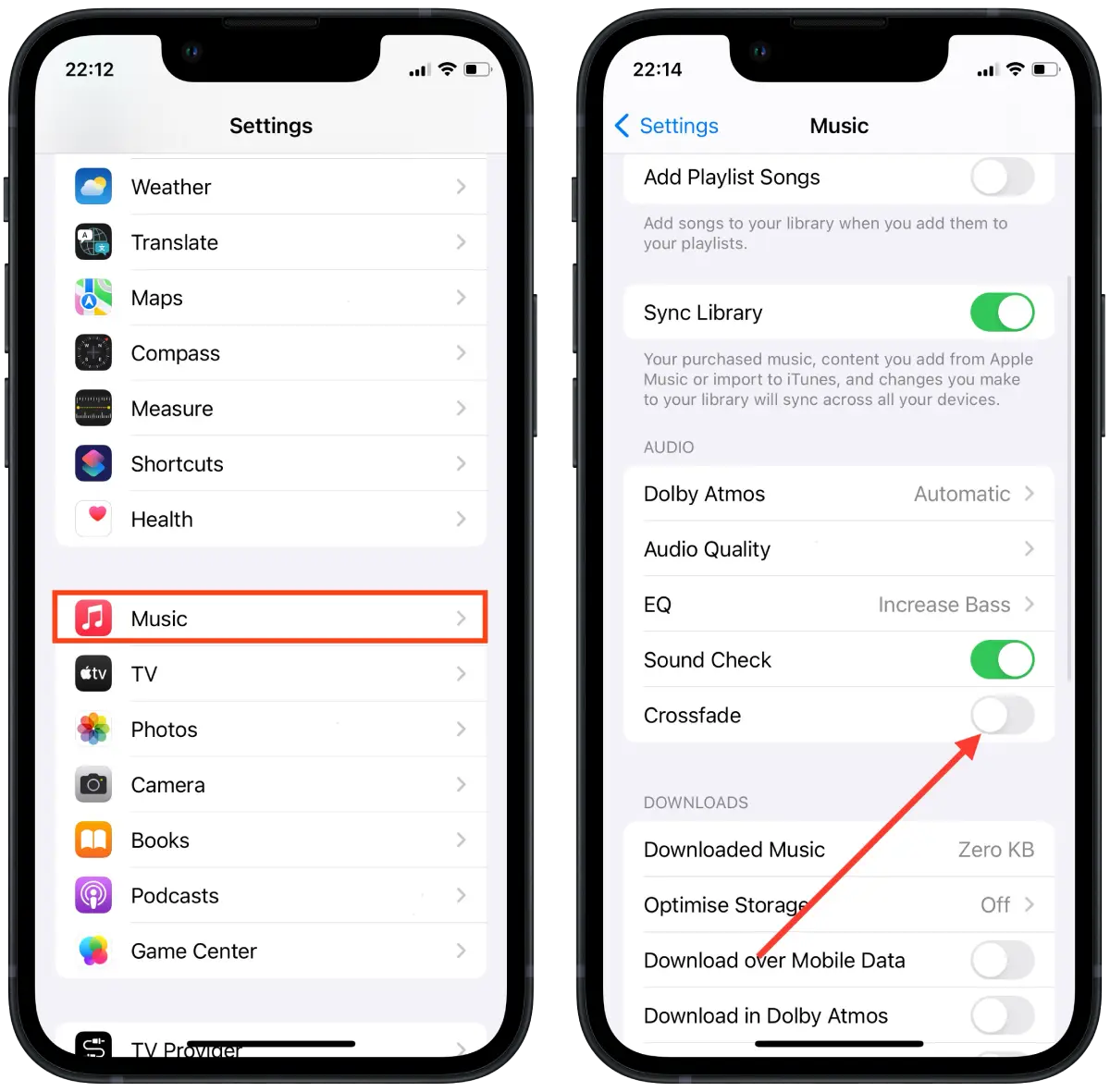
- Then use the slider to set the interval.
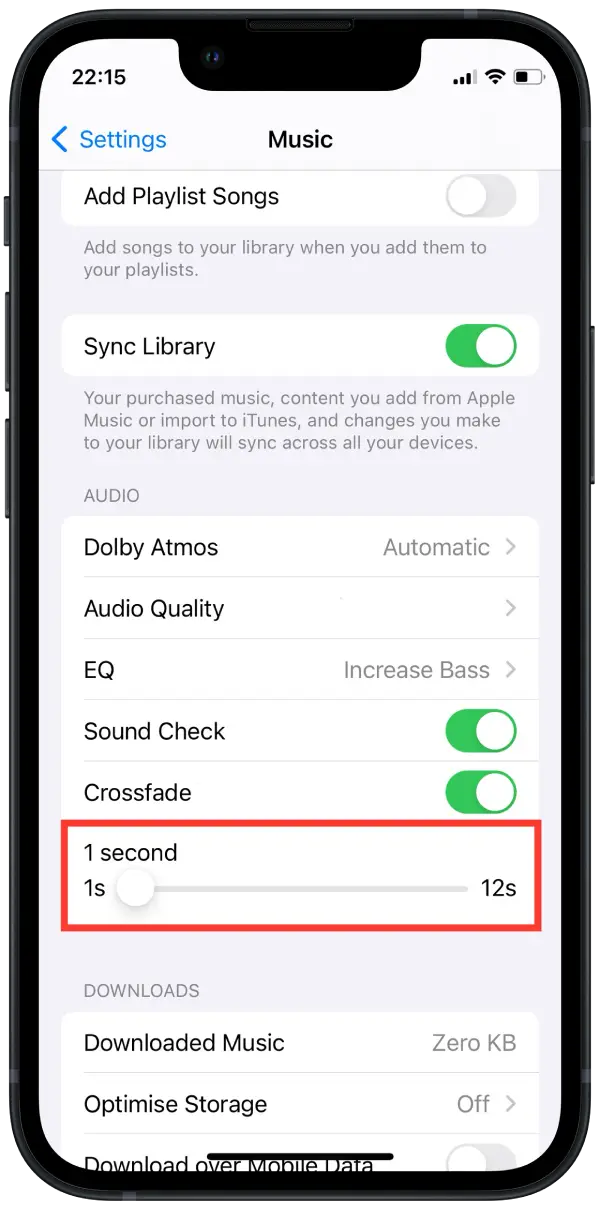
The time you need to set for crossfade can depend on your specific situation, your preferences, and the type of audio files. In the settings, you can adjust from 1 to 10 seconds. On an iPhone or iPad, it’s best to set it to 5-6 seconds.
After these steps, when the song ends and the next one begins you will hear a smooth transition between the two clips.
Collaborative playlists
This update is my all-time favorite. Collaborative playlists didn’t show up in the iOS 17 beta. As previously reported this will come out after the official release of iOS 17.
I really missed the collaborative playlists in the Apple Music app. This allows you and your friends to add people and edit songs in a shared playlist.
This will work in such a way that the playlist will display next to each song the avatar of the member who added that song.
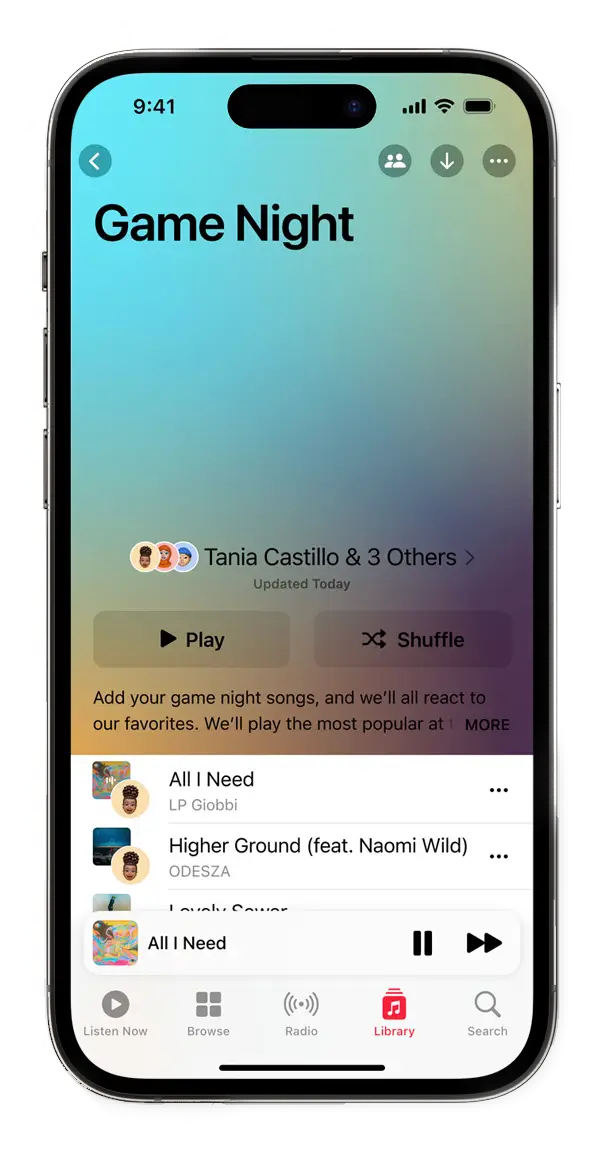
SharePlay support for CarPlay
SharePlay is now built into CarPlay so that all passengers in the car can select and enable which song will play next. When you update your iPhone to iOS 17 you will be able to play or pause and skip the current song.
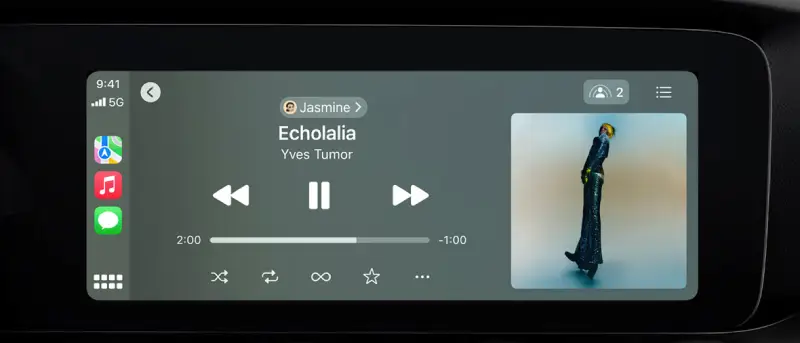
Animated music player
Apple’s new update has a cool feature – animations in the Apple Music interface. Now album artwork comes to life on the screen when you listen to music. These animations look along with the music control buttons at the bottom.
Now when you minimize the player, it doesn’t hide at all but hangs at the top of the screen. This is convenient because you can quickly control the music without getting lost in the settings.

The changes have made playing music not only an audio adventure, but also a visual one. And also made it easier to control the player.