To enable or disable subtitles on a Vizio TV, start by using the remote control. Press the Menu or Settings button to open the main menu. Then, navigate to the Accessibility section — this is where the accessibility settings, including subtitles, are located. Inside this section, select Captions or Closed Captions, depending on your TV’s firmware version. You can turn subtitles on by selecting On, or turn them off by selecting Off. The changes take effect immediately, without requiring a restart of the TV.
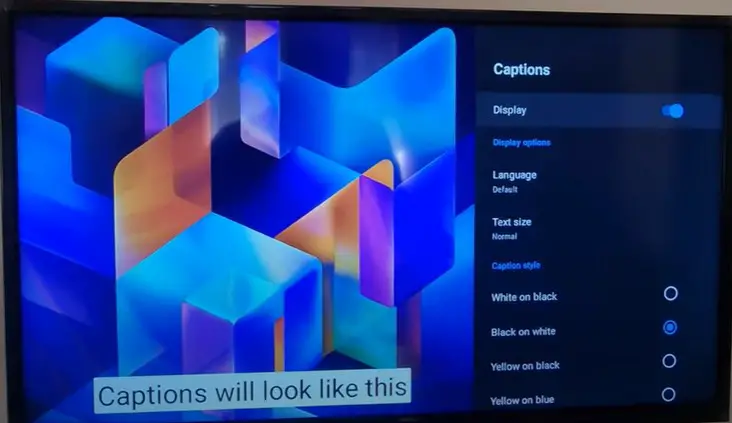
If you’re watching TV (whether digital or analog), make sure the appropriate subtitle type is enabled, such as Digital CC or Analog CC, to ensure subtitles appear correctly for each type of signal.
Customizing СС Appearance
Some Vizio TV models allow for additional customization of subtitle appearance. This includes options to change the font style, text color, size, and background transparency. You can also choose the font style (such as regular, bold, or italic), which can be particularly helpful for people with hearing or visual impairments.
In some models, you can configure subtitles separately for analog and digital signals, which is useful if you’re using multiple input sources.
СС in Apps
When watching content through built-in apps like Netflix, YouTube, Disney+, Prime Video, and others, subtitle control is managed within the app interface. While playing a video, press the OK, Enter, or Up Arrow button on the remote. A menu will appear, featuring a CC (Closed Captions) icon or a “Subtitles” option, where you can enable or disable subtitles and choose the language.
These settings are typically saved automatically for future viewing unless manually changed.
Voice Control for СС (on newer models)
For newer Vizio models with voice control support, such as those using SmartCast Voice or built-in Google Assistant, managing subtitles is even easier. You can simply speak a voice command to turn subtitles on or off:
- “Turn on subtitles“
- “Turn off closed captions“
- “Enable English subtitles“
Commands can be issued through the remote with a microphone or via compatible devices like Google Home or other voice-enabled speakers. To use this feature, ensure that the voice assistant is activated and the TV is connected to Wi-Fi.
If You Can’t Find the Settings
If you’re unable to locate the desired section or the subtitle options appear inactive, it could be related to the signal source or the app being used. In such cases, specifying your TV model will help me guide you more accurately through the settings.





