On Twitter, followers are users who have chosen to follow your account to receive updates and see your tweets in their feeds. But you can remove followers on Twitter at any time.
When you remove a follower, they stop seeing your tweets in their feed. Also, the followers you delete will not receive a notification about it. Along with this, you can activate the Protect Your Tweets feature. To approve your followers yourself in the future.
How to remove followers on Twitter using the profile page on mobile?
You can remove followers on Twitter using your smartphone, but this is only available in the browser. There is no remove followers option in the app. Therefore, you need to follow these steps:
- Open the Twitter site on your smartphone.
- Then open your profile page.
- Then tap Followers.
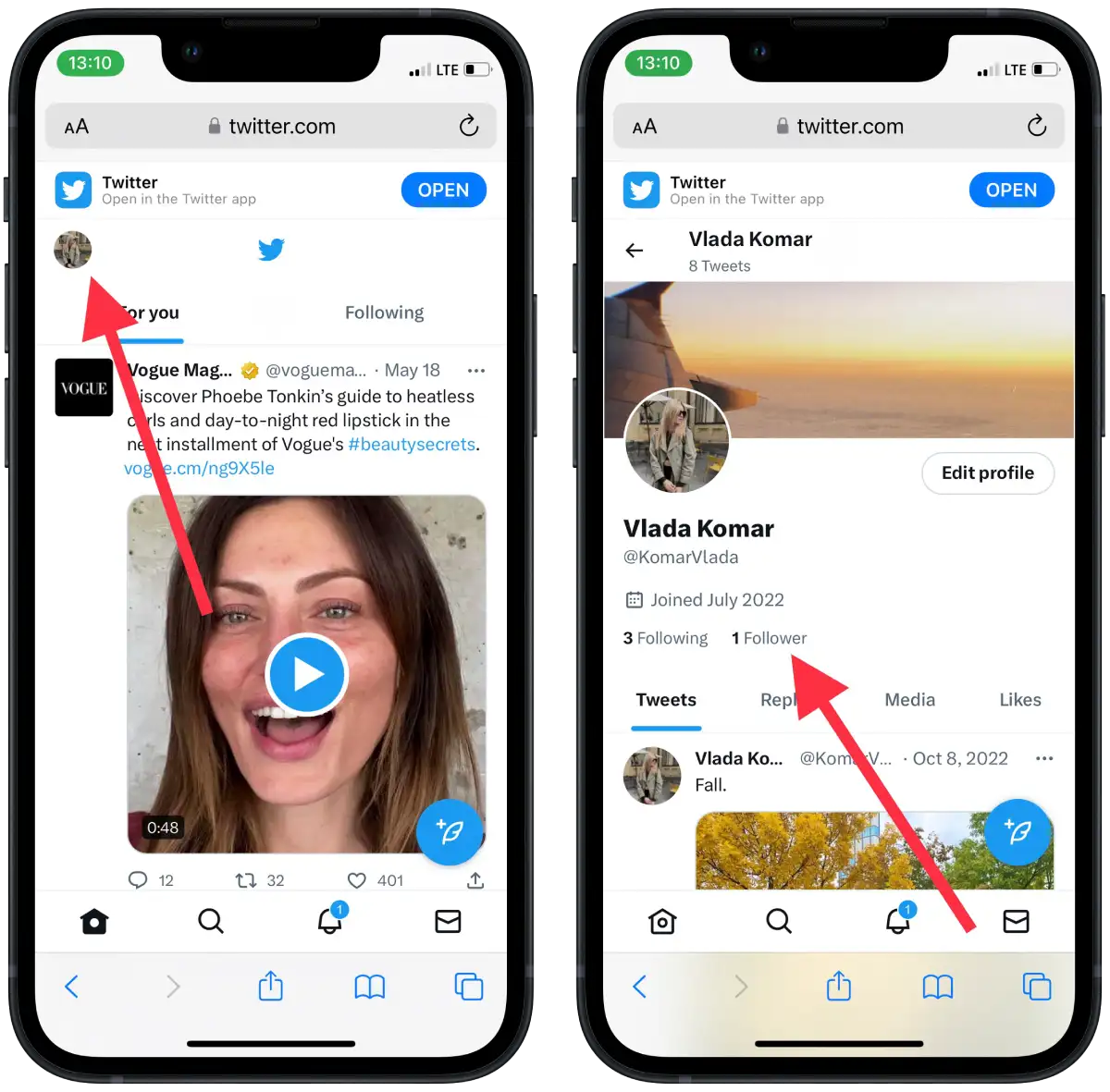
- In the new window, tap the three dots.
- From the list, select Remove this follower.
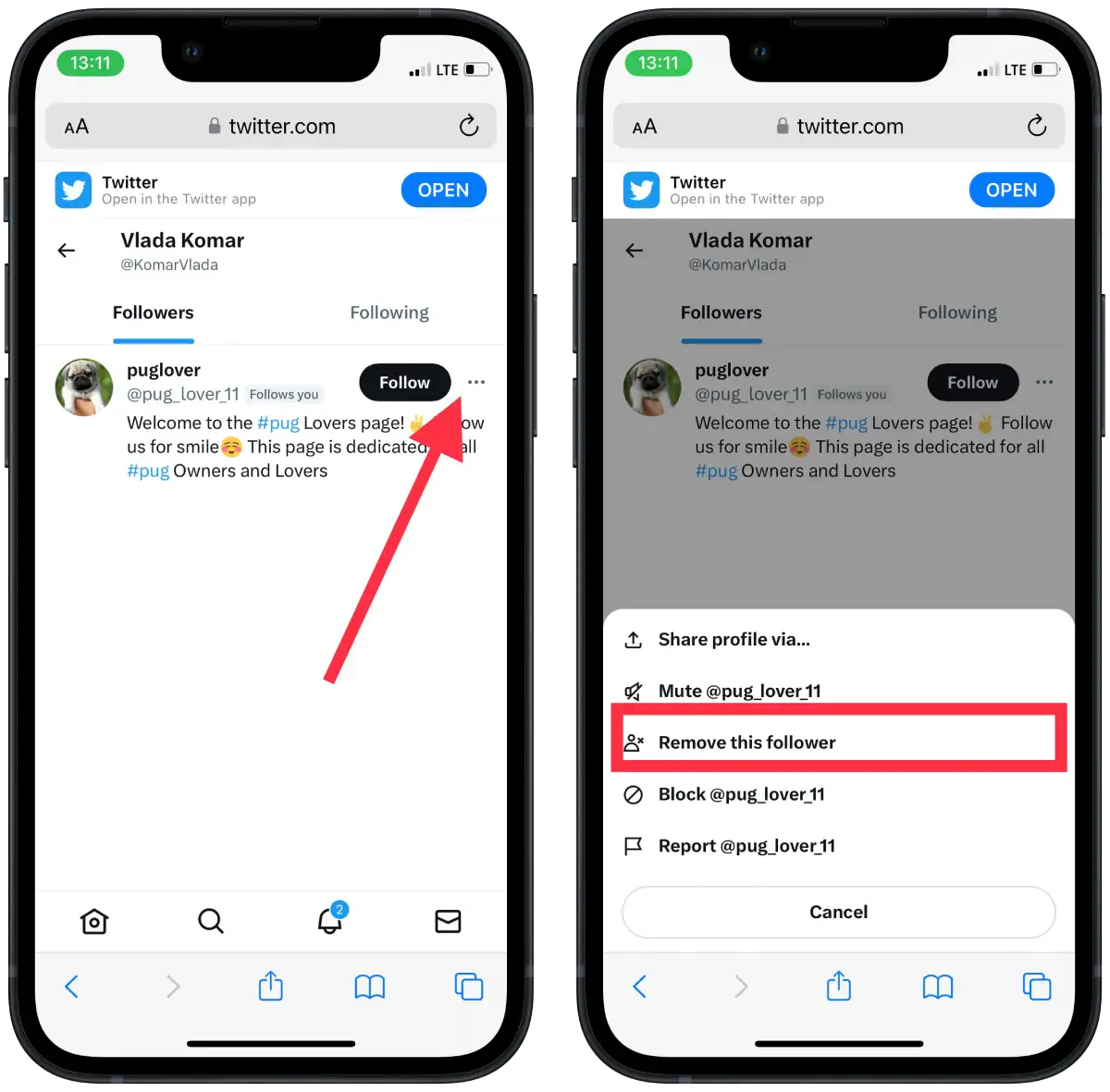
- Confirm your actions.
After you complete these steps, the specified user will be removed from your list of followers.
How to remove followers on Twitter using the profile page on the desktop?
To remove Twitter followers using the profile page on your desktop, follow these steps:
- Open Twitter in the browser on your PC.
- Then click on the profile icon.
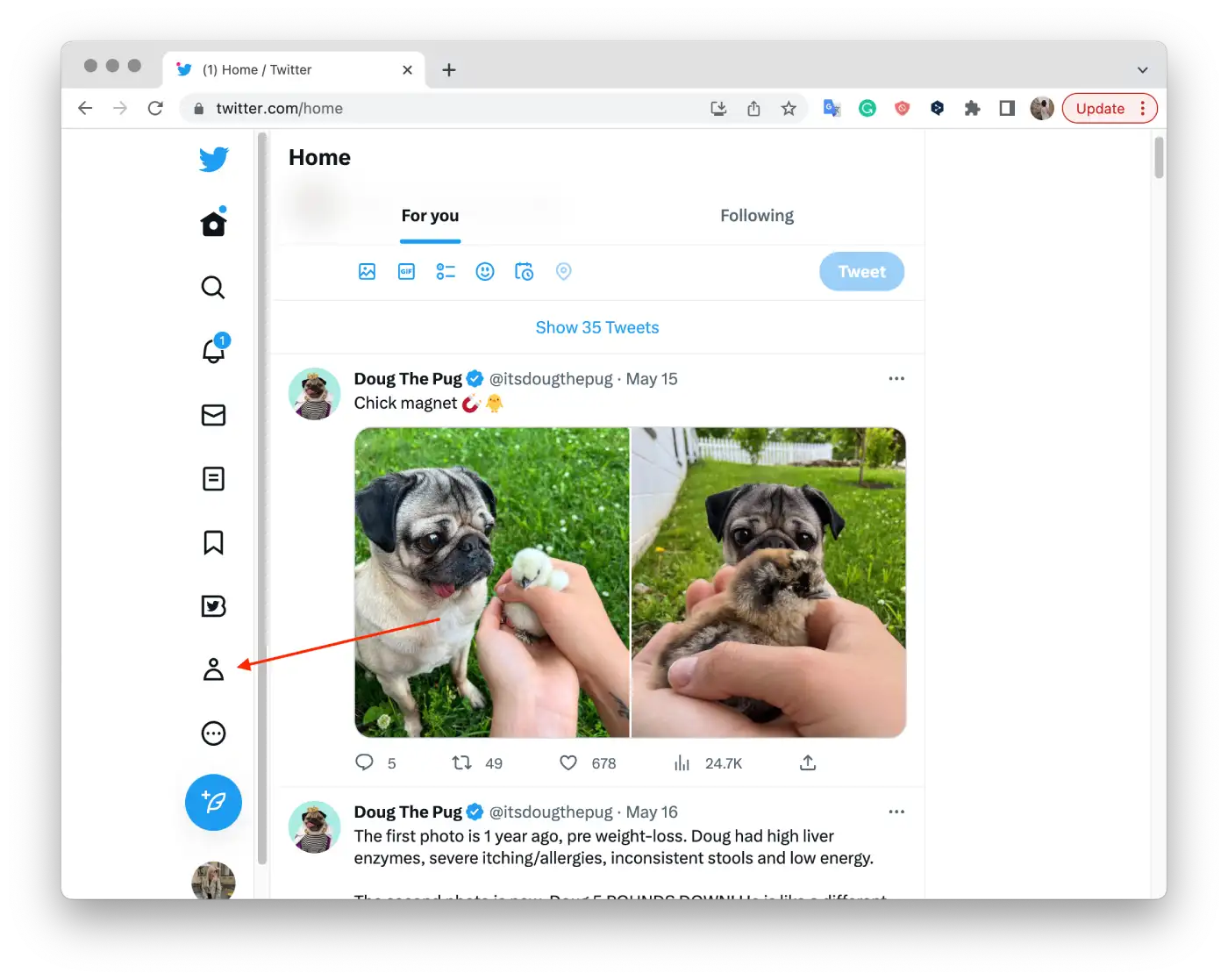
- Then you need to click on the Followers list.
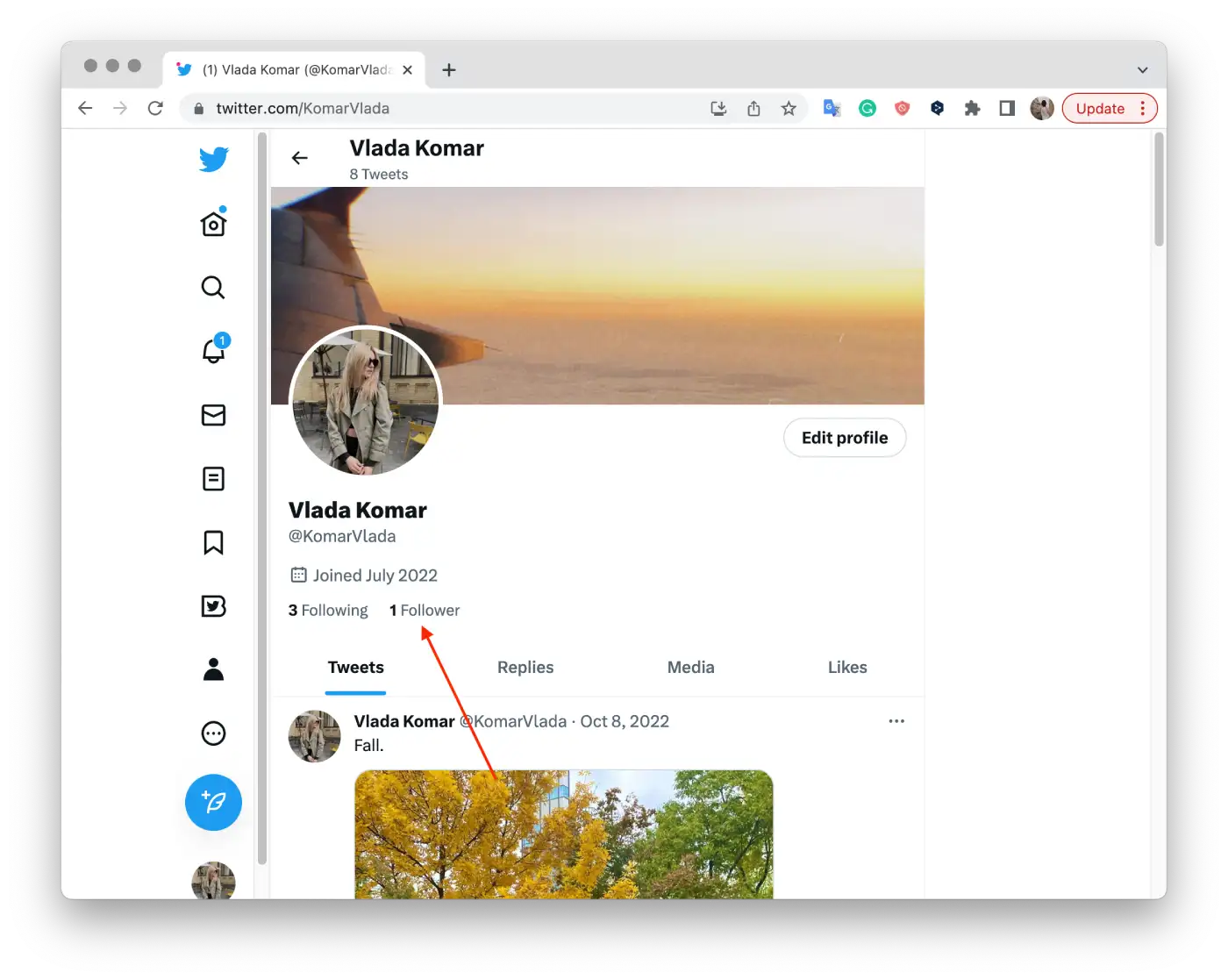
- Click on the three-dot menu icon next to their username.
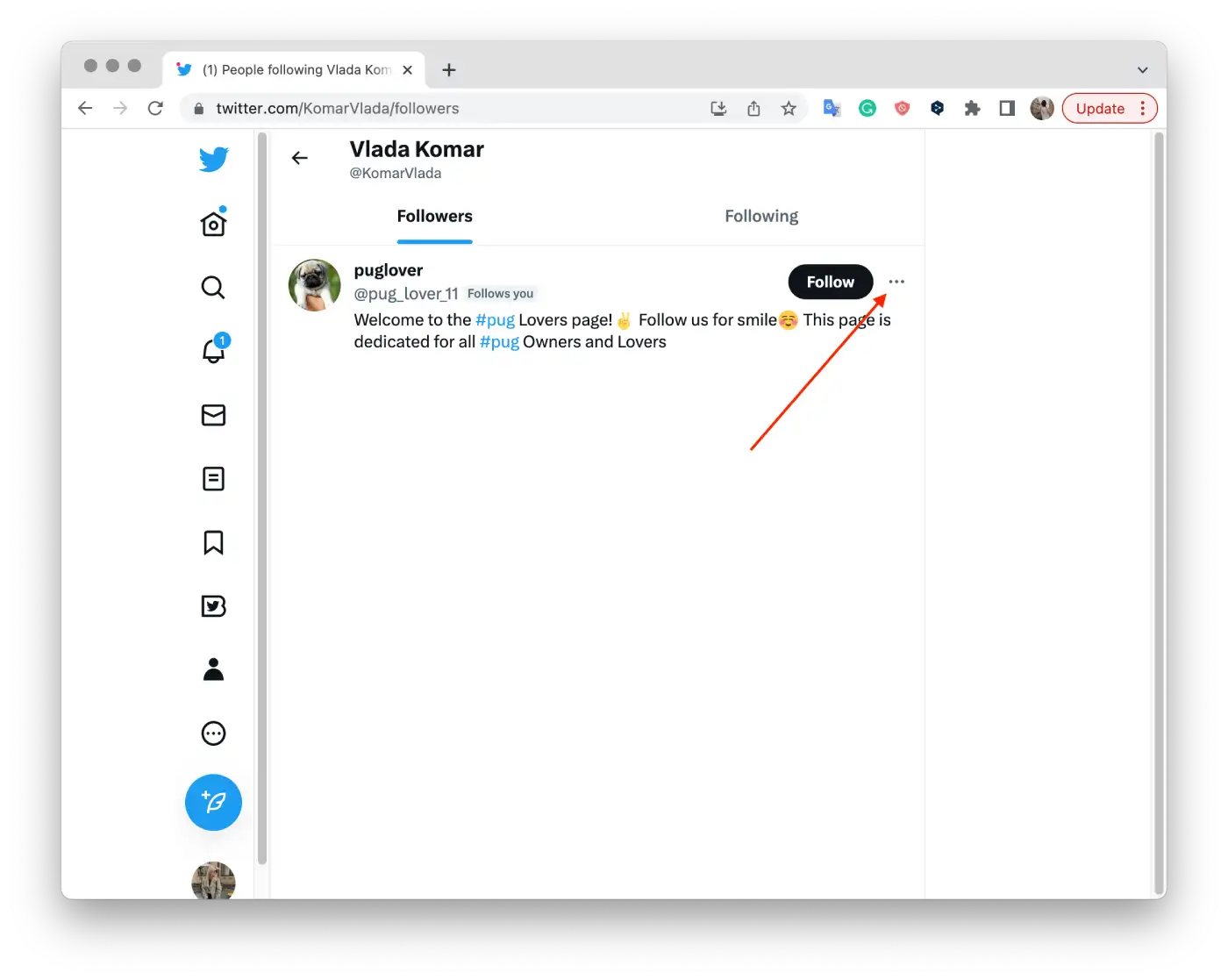
- From the list, select Remove this follower.
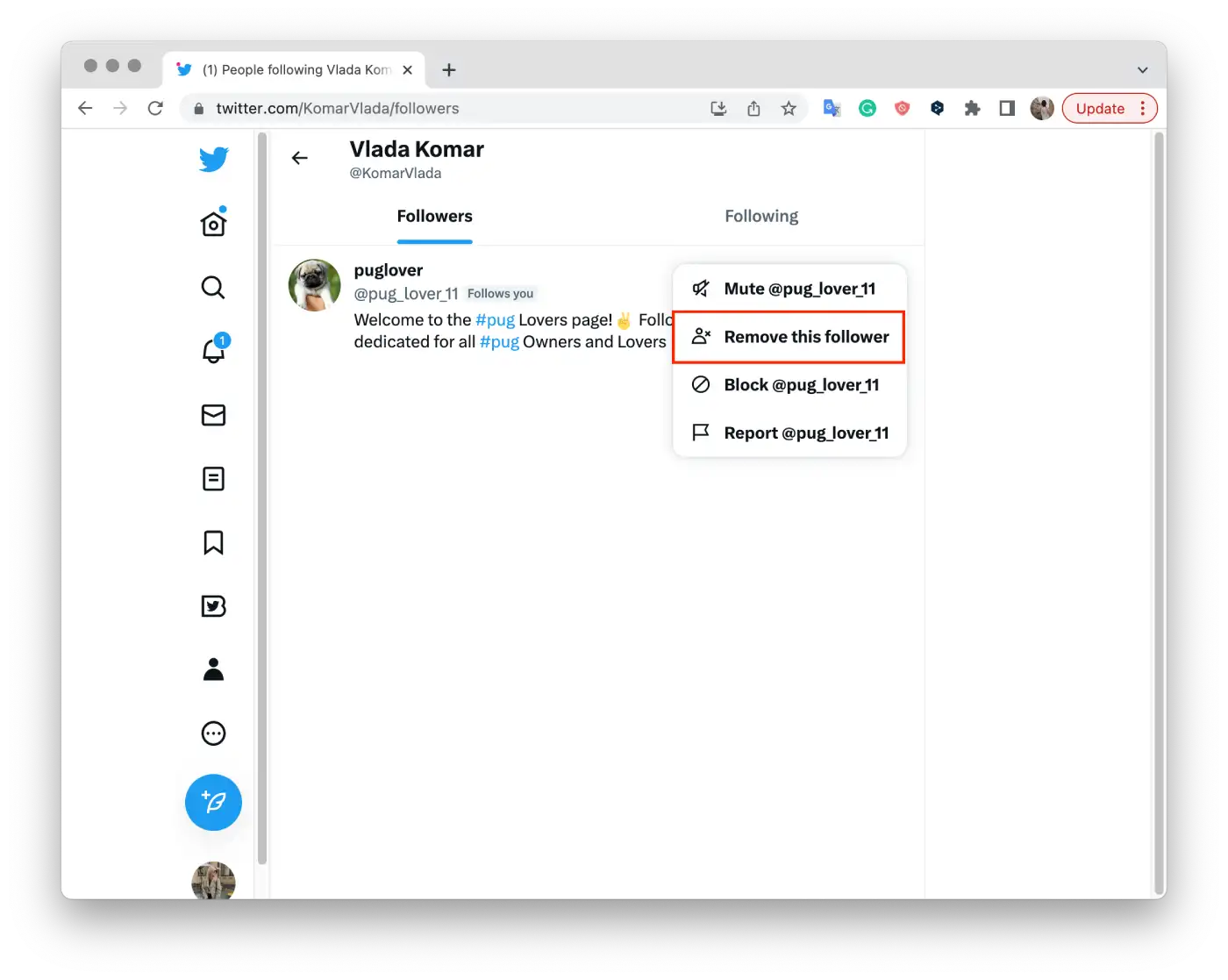
- Confirm your actions.
Repeat these steps for each follower you want to remove. Note that removing a follower is not a reversible action. They must follow you again to see your tweets.
How can privacy settings be adjusted to approve manually follow requests on the mobile app?
The Protect Your Tweets feature on Twitter allows you to restrict access to your tweets, making them visible only to confirmed followers. When you enable this feature and allow only certain users to follow, all new follow requests will come to you for manual approval.
This way, you won’t need to delete followers later on. For privacy settings to be adjusted to approve manually follow requests on the mobile app, you need to follow these steps:
- Open the Twitter app on your smartphone.
- Tap the profile icon.
- Then you need to tap on Settings and Support, and from the drop-down list, select Settings and Privacy.
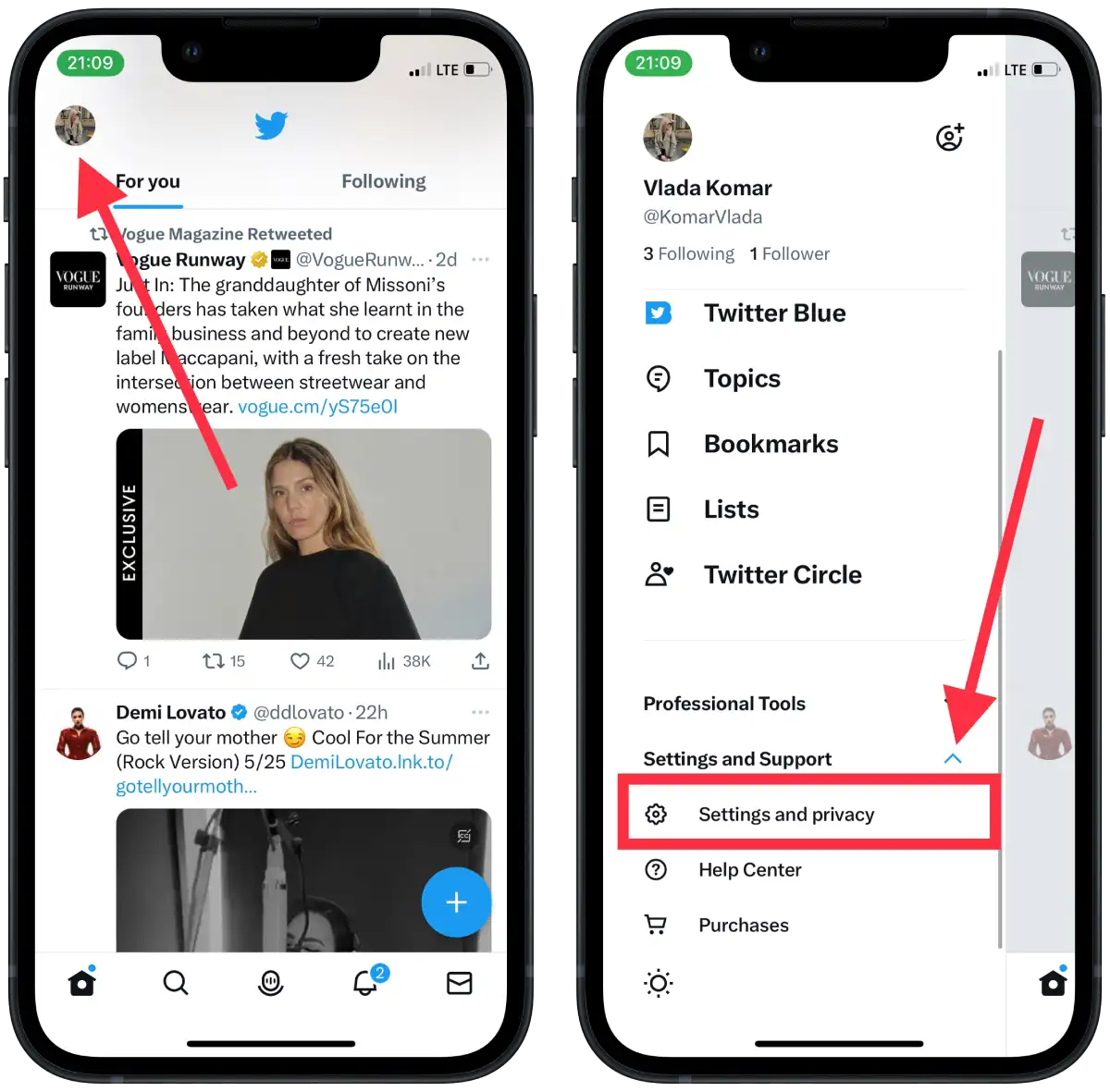
- In the new list, tap on Privacy and Security.
- Then select Audience and Tagging.
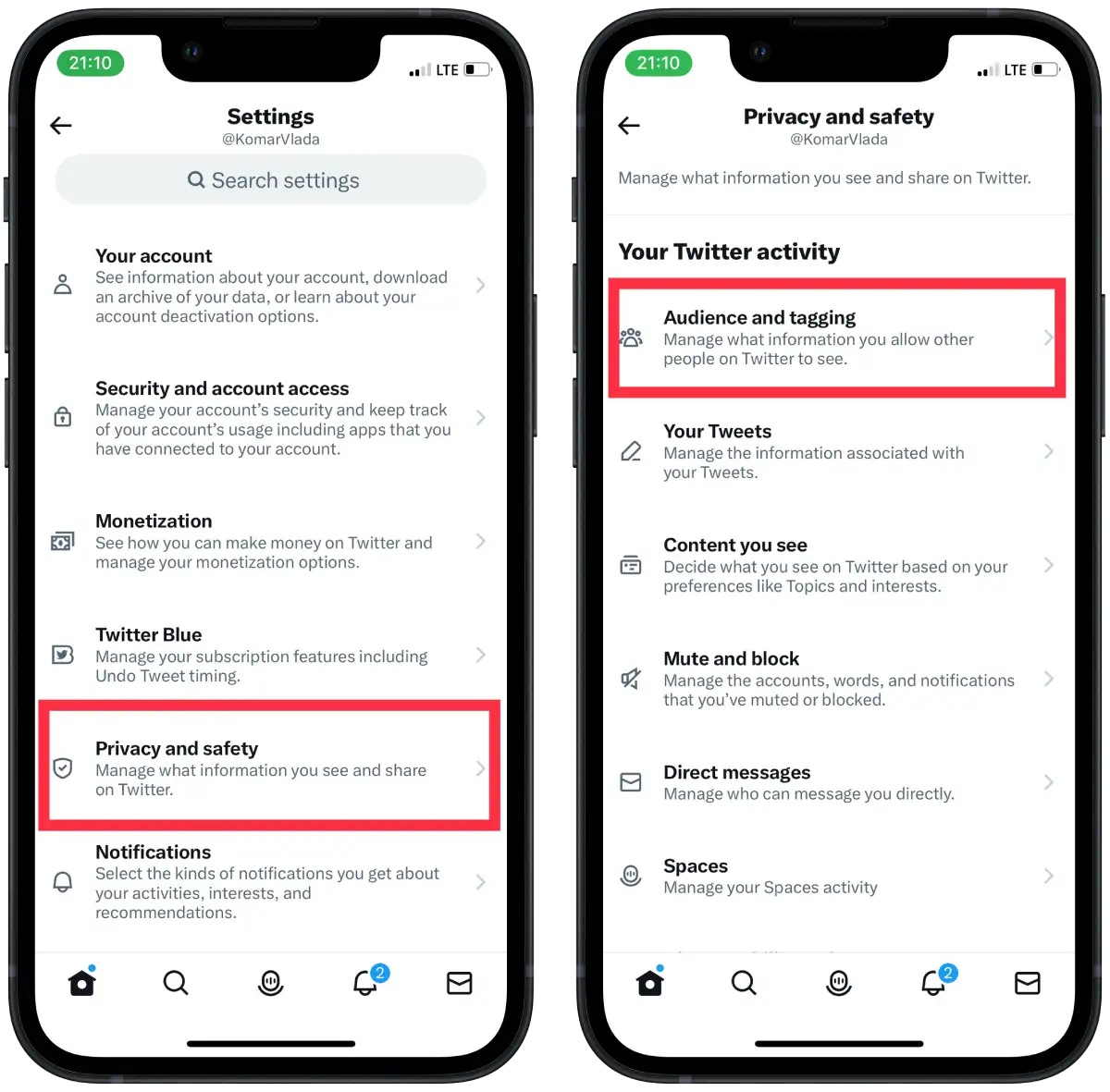
- Check the Protect your Tweets section.
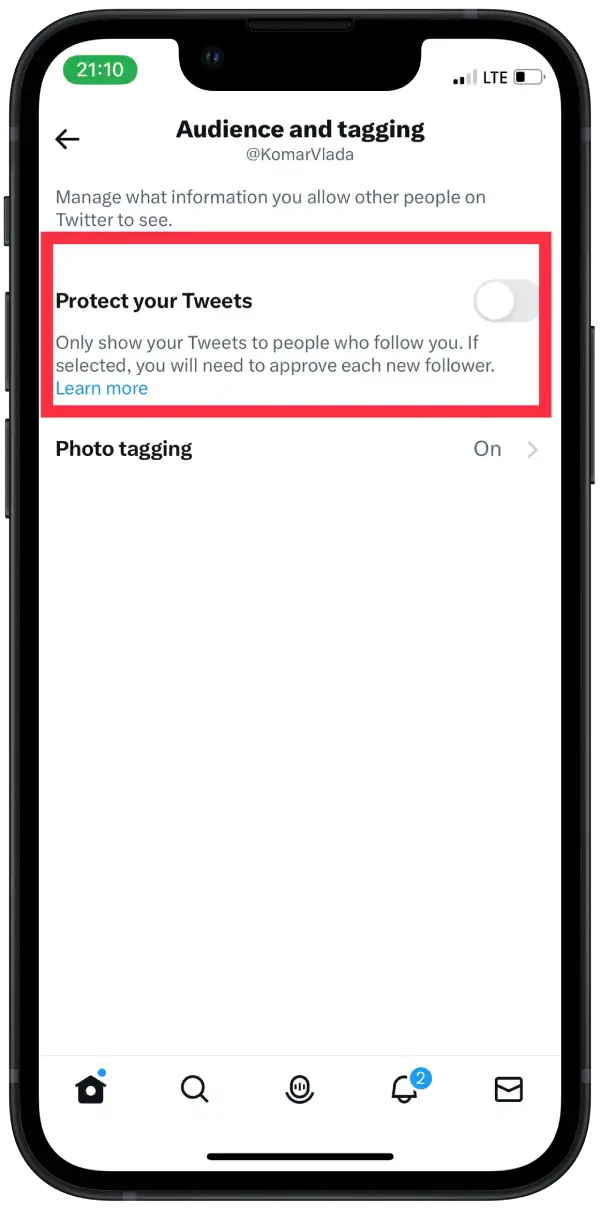
It is important to note that when you enable Protect Your Tweets, your tweets become invisible to all unregistered users. And also for users who followed you before you enabled this feature. You must approve each subscription request so the user becomes your subscriber and can see your tweets.
How to adjust privacy settings to manually approve follow requests on the desktop?
Using a PC you can also protect your Tweets. When you enable this feature, your profile and tweets become private and only users to whom you have approved a follow can see your posts. Other users who are not your followers will not be able to see your tweets in their news feed or on your profile. To adjust privacy settings to approve follow requests on the desktop, you need to follow these steps:
- Open Twitter in the browser on your PC.
- Then click on the More icon.
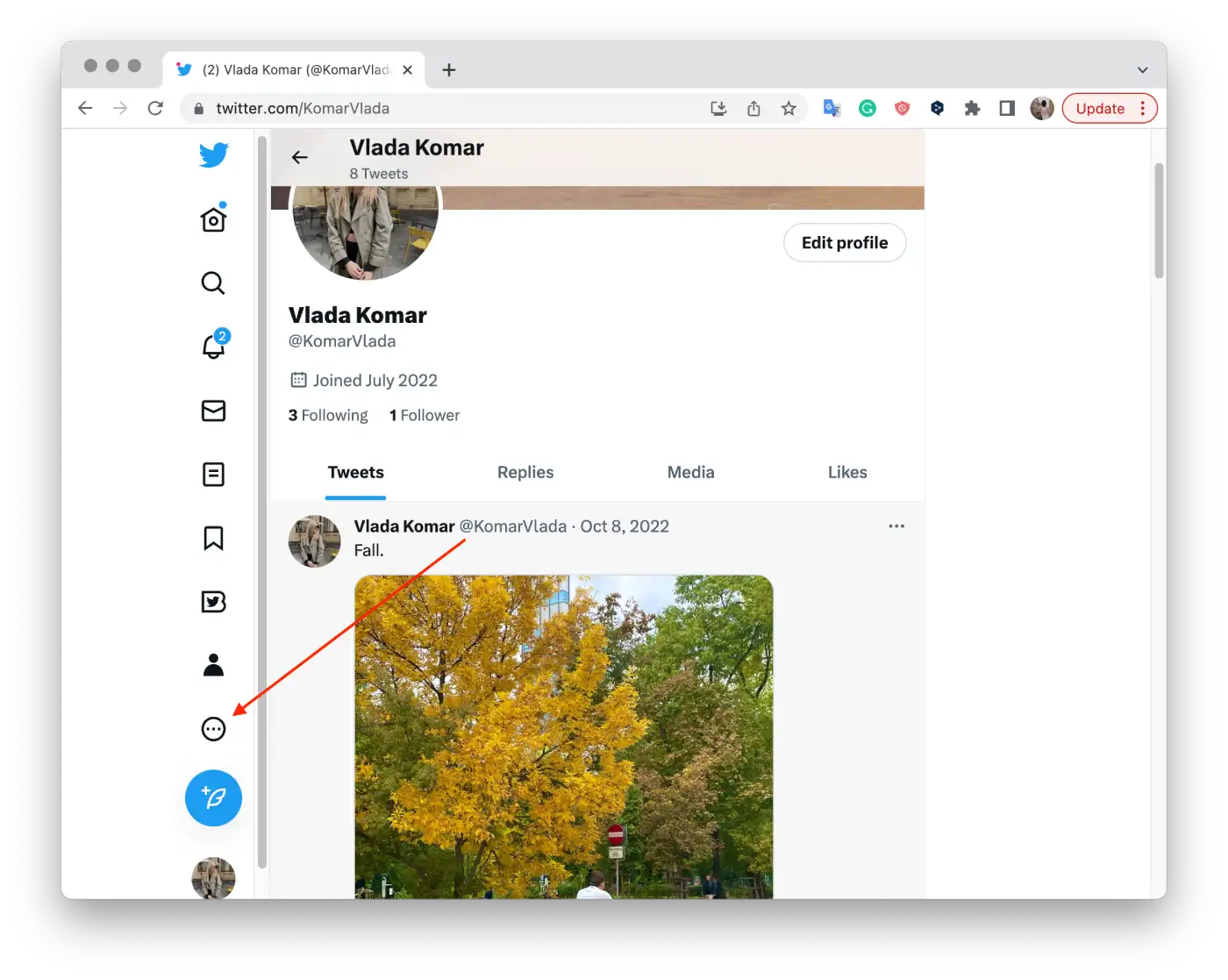
- Then you need to click on Settings and Support, and from the drop-down list, select Settings and Privacy.
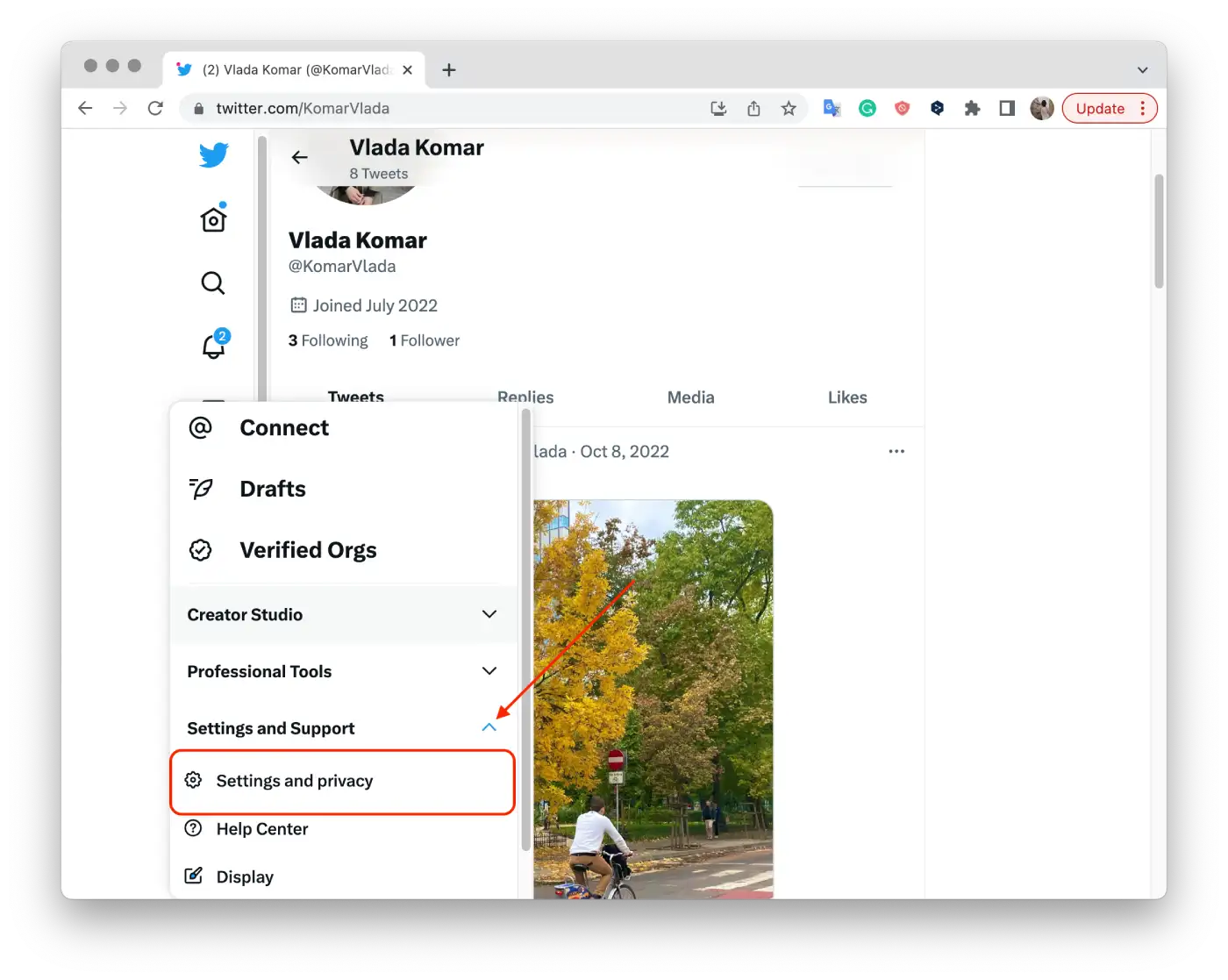
- In the new list, click on Privacy and Safety.
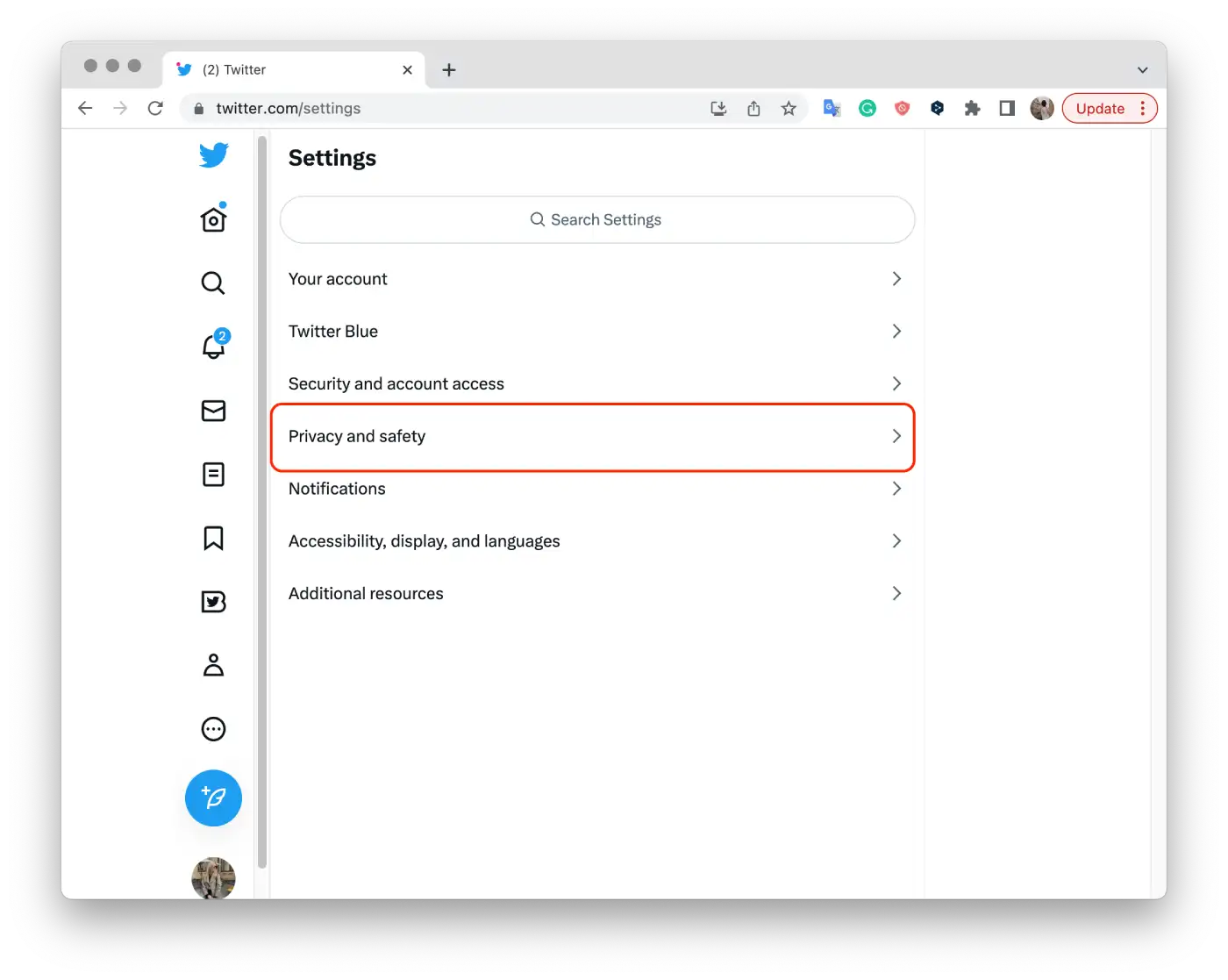
- Then select Audience and Tagging.
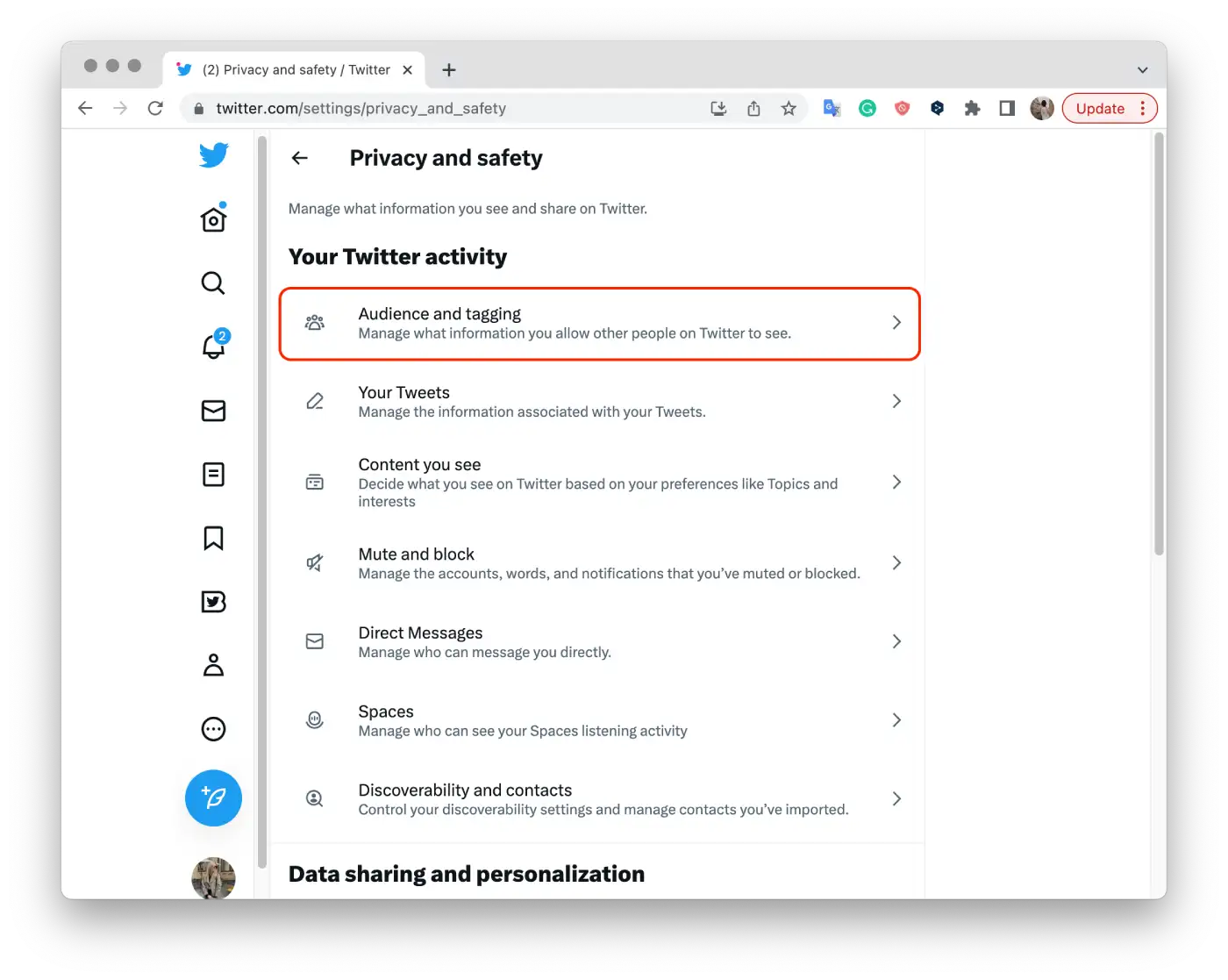
- Check the Protect your Tweets section.
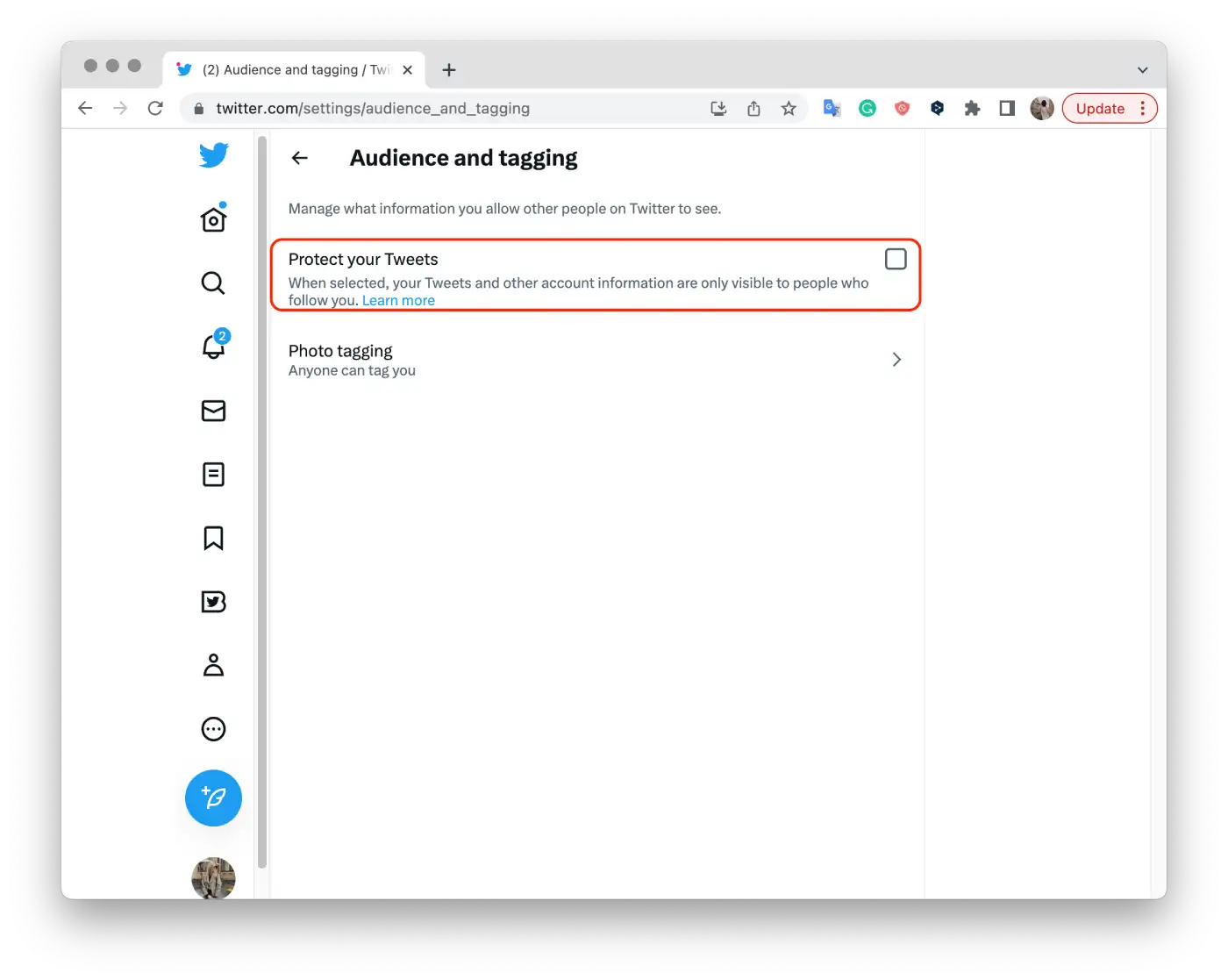
You decide who is allowed to follow you, and each follows request needs your approval. That way, you don’t have to remove followers in the future.


